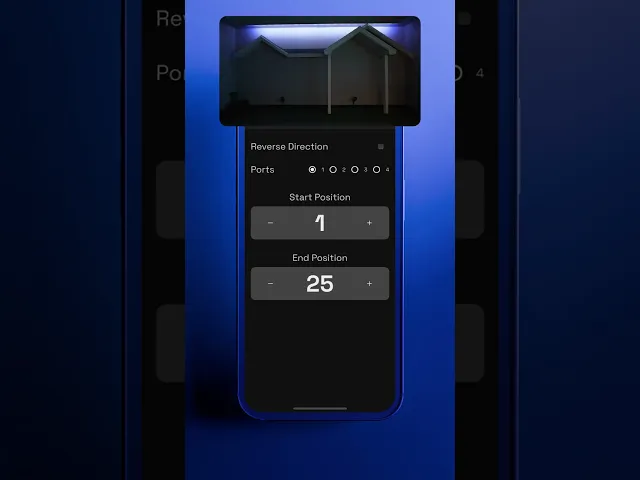
With the JellyFish Lighting app, you can set up zones to control different sections of your home independently. For example, the front separately from the back.
To set up your zones:
Click the Settings tab in the JellyFish Cloud app
Click Controllers
Then click Zone Setup, your controllers and their zones will show up here
Each light can only be in one zone, so start by clicking Factory to delete all zones
Press Add, and press Yes to delete the ‘all lights’ default zone
Choose a name
While standing outside, select each port, 1-4. As you select the ports, the lights in that port will illuminate. This way you can figure out which ports were used to install your home. Ports are where each line connects to the controller
Select the port you want in the zone you are setting up
While looking at the lights on your house, press the + and - buttons to select the start and end lights for the zone. As you press the buttons, the selected start and end lights will light up. If you want to skip to a different light, tap the number and enter a number so you don’t have to click the + button a ton of times
To add more lights or ports to that zone, click the + button in the upper right, select the port and then the lights
To delete a port, swipe from left to right and click Delete
Select Reverse Direction if you want your moving patterns to flow the opposite direction
Repeat these steps for the lights and ports you want in the zone
To delete a zone, swipe from left to right and click Delete
Pressing Restore, reverts the zones to how they were before you started working on them
FAQs
1) I see 4 ports listed in the port edit screen, does that mean i can only have 4 zones?
No, you can save around 15 zones.
2) How do I know how many ports I have installed on my home so that I am able to rezone my home?
Check which ports were used by standing outside during zone set up, and clicking through ports 1-4. The lights on the port will light up when selected.
3) I have one section of my lights that is going the opposite direction to all of my other lights, how can I fix this & why are my JellyFish Lights doing this?
While setting up the zone, select Reverse Direction.
4) Where do I go to find my zones on the JellyFish Cloud app?
To see your zones, go to the settings tab, click controllers, and click zone setup, all of your controllers and zones will show up here.
5) When creating an accent pattern for my home, do I have to set up an accent program for every zone?
Yes, you must create an accent for each zone. When you create your daily schedule, you can select multiple zones and patterns to turn on.